Lately, I’ve been sharing numerous posts about Copilot in Excel and its potential to enhance your Excel skills and productivity.
In this post, I’d like to introduce a companion product: Microsoft Copilot. This overarching Copilot product complements Copilot in Excel and is accessible to anyone using Copilot. Microsoft Copilot is designed to function seamlessly across your suite of Office products and beyond, providing an all-in-one generative AI experience. While Copilot in Excel is tailored to specific tasks within your workbook, Microsoft Copilot offers a broader scope of functionalities.
Let’s explore its capabilities.
I’ll primarily focus on utilizing a paid version of Copilot for Work within the Work setting. This means it leverages your workplace data as a foundation for generating queries and insights. While it draws from the extensive data trained on the GPT algorithm, it operates within a closed loop to maintain the security of your organizational data.
This specialized Copilot for Work setting serves as an ideal companion for addressing various Excel-related challenges. We can utilize it to explain fundamental Excel concepts, identify areas for improvement in our current workbooks, and more.
Asking Copilot for help
When uncertain about how Copilot can assist with a specific task, a great starting point is to ask it directly! Here, I’ll prompt Copilot to inquire about its capabilities regarding Excel. Please note that this may involve the use of my personal work data as a reference, so sharing your own might not be advisable, and your outcomes may significantly differ.

We can also use Copilt to create a personalized tutorial, tailored to our needs. Take for instance the LET() function. Despite watching a video tutorial on it, you still find your a bit unclear on its workings and practical applications. I will ask Copilot for clarification and an illustrative example using my own dataset.
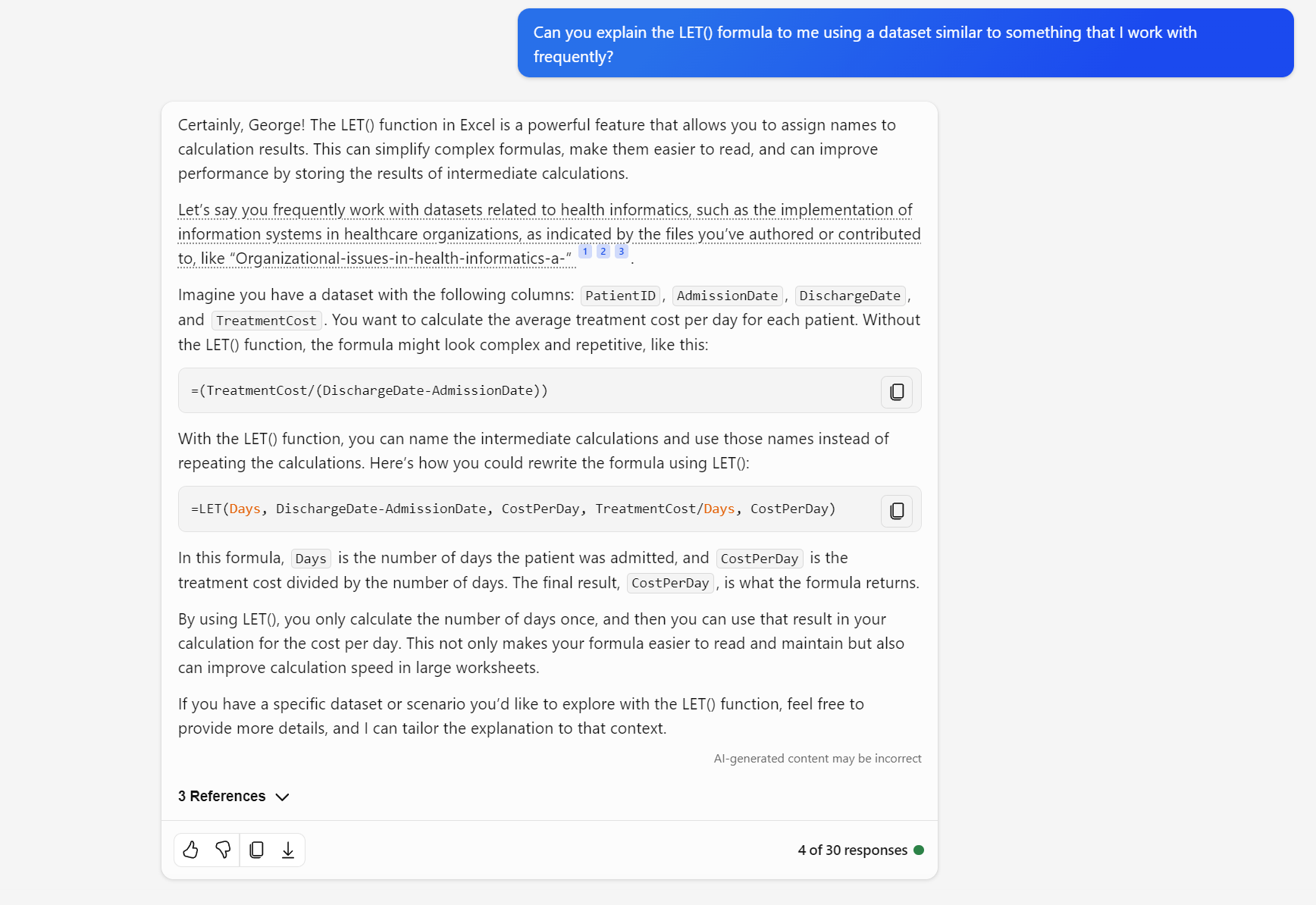
What’s great about this approach is its ability to autonomously identify relevant content from your files and present it. There’s no need for extensive guidance from our end.
However, it’s important to note that the content could vary widely, so we should be prepared for anything. For instance, although I haven’t engaged with healthcare data recently, if such a file is discovered in my OneDrive, it’s fair game for Copilot to use.
You could also use it to explain a big-picture concept to you, not just individual Excel functions. For example, I am going to ask Coilot to explain the difference between Office Scripts and VBA to me and ask it to use my own files as examples. While the examples might be a little vague, it’s a start!
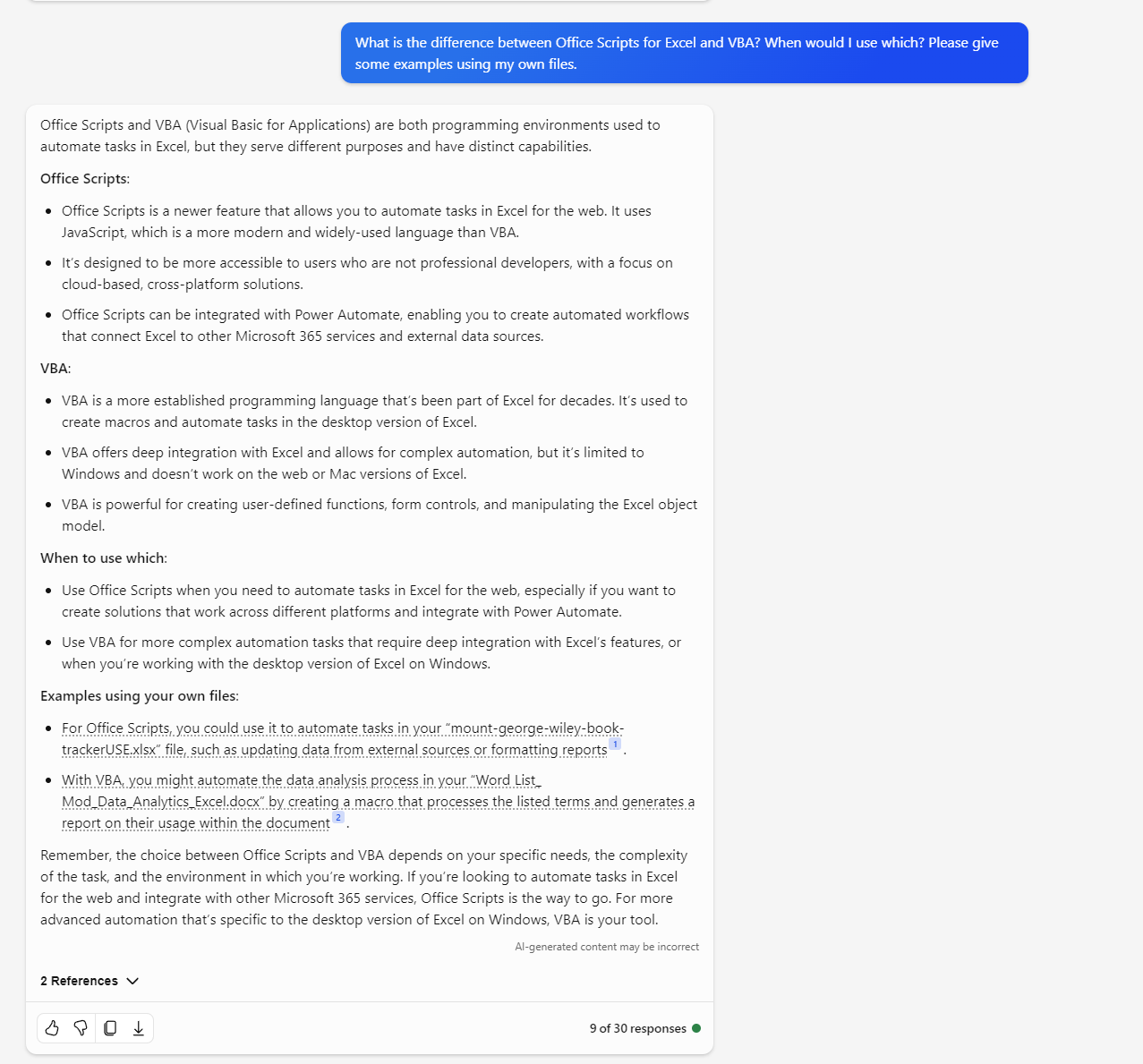
While we’re on the topic of coding, whether in VBA, Office Scripts, or any other language, Microsoft Copilot is undoubtedly a valuable resource. It excels at explaining, generating, and debugging code in a manner nearly identical ChatGPT, but with the added advantages of enhanced security and personalization.
Now, let’s consider a scenario where we’re initiating a project from scratch and require assistance in identifying key performance indicators (KPIs), outlining processes, and more. Copilot proves invaluable in such situations. For instance, suppose we aim to monitor customer feedback from consulting engagements. Copilot can offer suggestions on what metrics to track and how to efficiently collect and analyze data using tools like Forms and Excel.
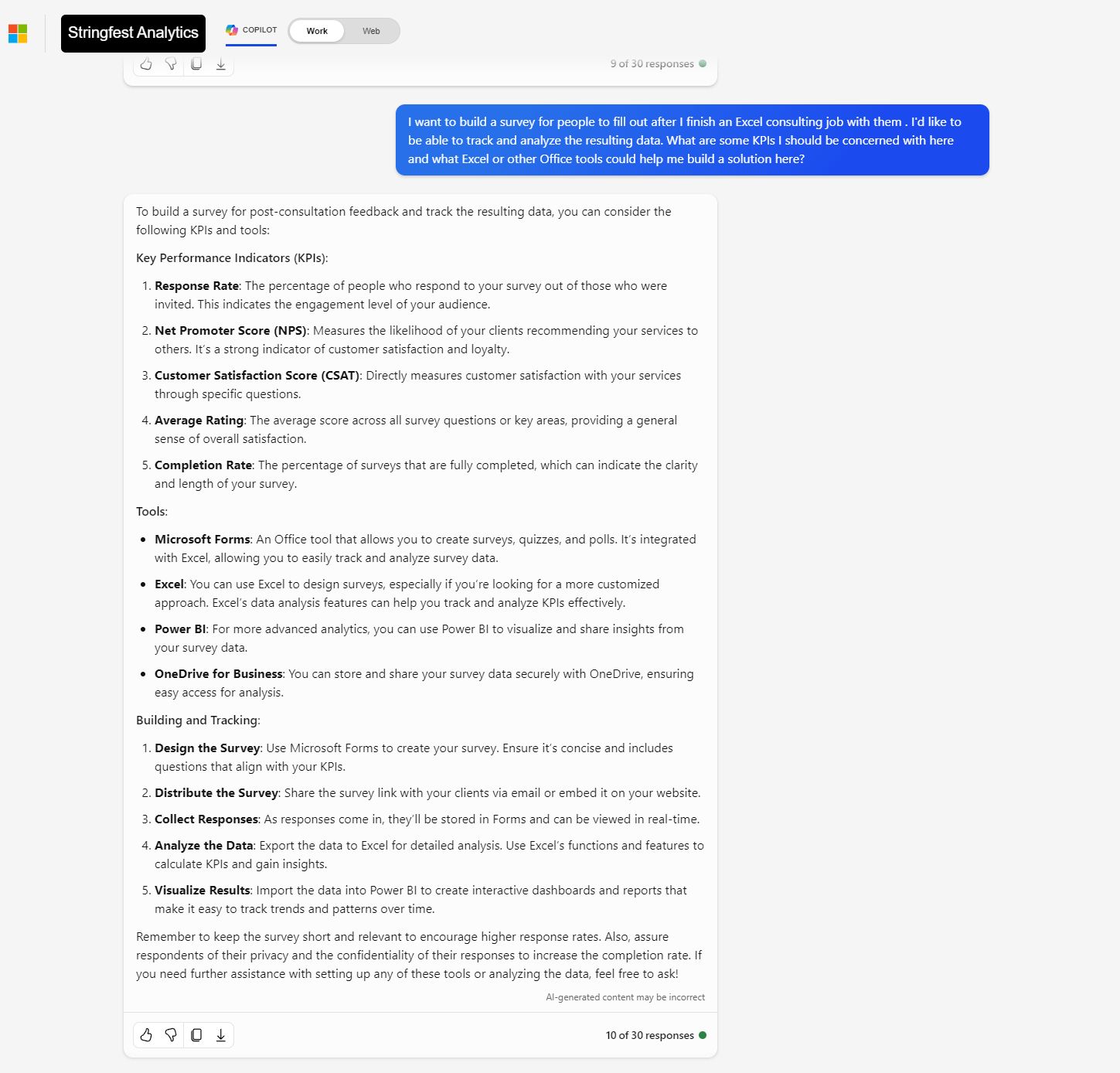
Last but not least, we can seek assistance with individual Excel files. Unfortunately, there’s no consistent direct method to upload or reference specific files within Copilot. However, you can request Copilot to attempt to locate a particular file within your repository. For instance, I’ll endeavor to have it locate the Wages dataset from the Ecdat package in R.

Once this file has been identified, I will ask Copilot for some general assistance in getting started on visualization:
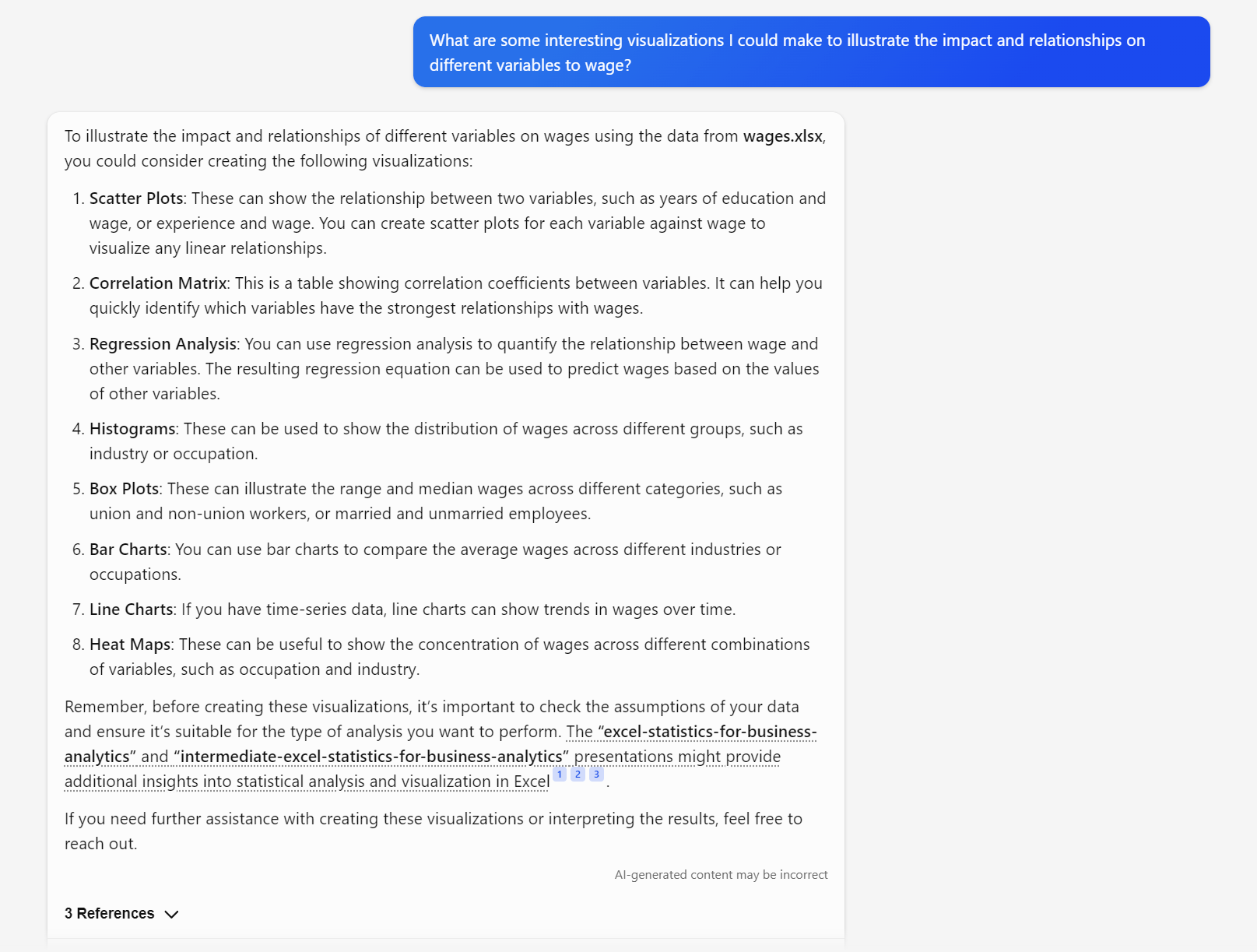
Of course, there’s much further you could delve into any of these prompts, or many more prompts still to explore, and it will be very personalized given your data and so forth. But I hope this gave you a sense of just how powerful Microsoft Copilot can be, in addition to Copilot for Excel.
What questions do you have about Copilot for Excel, Microsoft Copilot, or generative AI for Excel in general? Let me know in the comments.
If your organization is looking for help getting up to speed with Copilot for Excel, check out my Copilot training:
