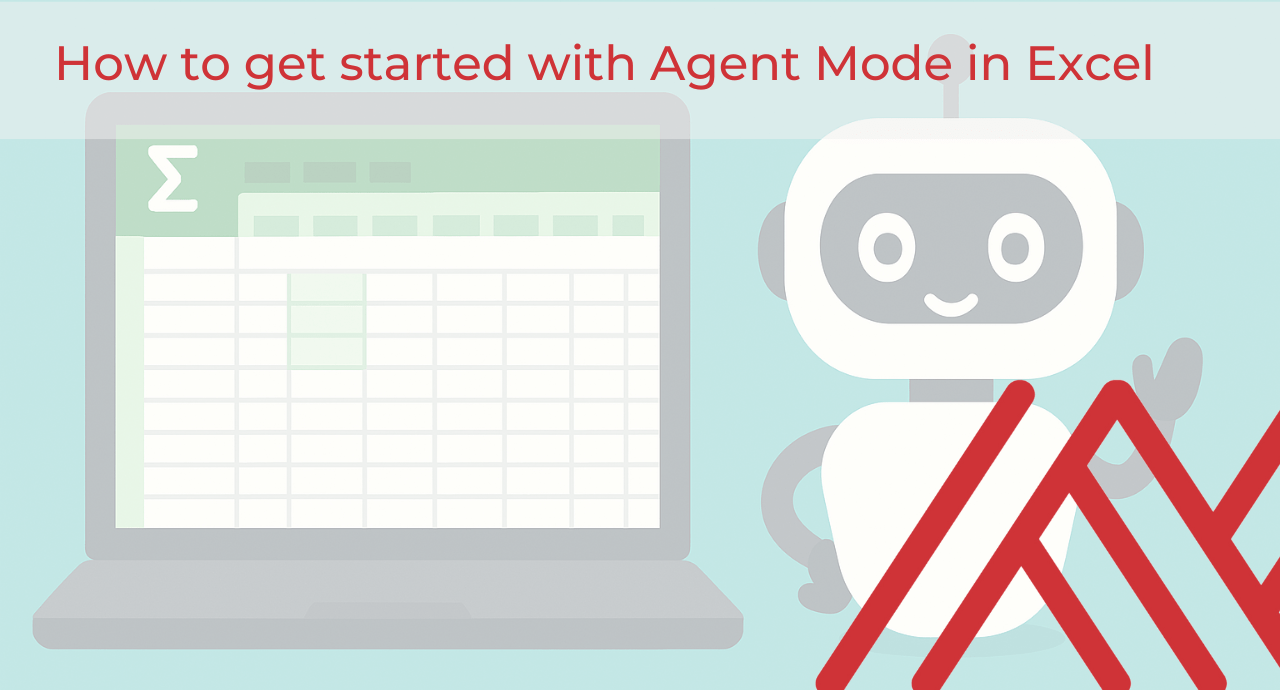Copilot has been around for a couple of years now, and we’ve seen the flood of “Copilot” tools across Microsoft. Many of them have been underwhelming. Even Copilot in Excel, for all its promise, felt like a letdown to a lot of people.
The reason, I think, is that many were expecting something more powerful. Something that could not just answer a one-off prompt, but actually take on multi-step work the way an analyst would. That is exactly what Agent Mode, just released, starts to deliver.
In this post we will take a look at how Copilot works as a generative AI tool, how Agent Mode is different, and why this shift matters for finance and accounting use cases.
Excel Copilot vs Agent Mode
Copilot in Excel is built around the idea of generative AI: you give it a prompt, it produces an answer. That might be a formula, a quick summary, or even a chart. Copilot also tries to go further by automating workflows directly in the grid. It attempts to run multi-step actions, not just describe them. The challenge is that this is very difficult to do in a one-shot way. The architecture of Excel, an old program by software standards, often means the results are inconsistent, incomplete, or require heavy editing.
Agent Mode approaches the problem differently. Running natively on the web, it uses a reasoning loop: plan, execute, validate, retry. Instead of firing off a single attempt, it reflects on the results, corrects issues, and keeps going until the outcome aligns with the user’s intent. The effect is closer to delegating work to a junior analyst who can manage a process end-to-end under your guidance, rather than just a helper speeding up single tasks.
This distinction is especially important for finance and accounting. Copilot might be fine for generating a formula to calculate year-over-year growth, but Agent Mode can take on full workflows like building a close report, running variance analysis, and producing a management summary with KPIs. It is the difference between a smart assistant and a system you can actually delegate work to.
Here’s a simple comparison:
Getting started with Agent Mode
Agent Mode is currently available to Frontier Program users. Check out this post for more notes on availability and rollouts.
Start by thinking in terms of workflows, not single formulas. Copilot was good at writing a function or formatting a chart. Agent Mode shines when you can describe an entire process: build a report, validate totals, highlight anomalies, or create a dashboard.
A good rule of thumb is to look for repetitive, rules based tasks where you currently spend time each month: closing the books, reconciling accounts, preparing KPI packs, or running forecasts. These are strong candidates because Agent Mode can plan, execute, and verify each step.
Another best practice is to stay in the loop. Treat the agent like a junior analyst: let it do the work, then review, adjust, and steer. The strength of Agent Mode is not replacing your judgment, but giving you a structured way to delegate and then refine.
Think less about what formula can this write for me and more about what outcome do I want, and how would I guide someone through it. That shift in mindset is where Agent Mode delivers the most value.
Some use cases of Agent Mode
For this series of use cases, I’m going to focus on accounting and finance examples. That’s both because this is a big part of my audience and because this kind of work brings some particular challenges for AI. Financial models often call for a lot of judgment and nuance in how relationships are built and shown in Excel in a way that’s easy to use and hard to break.
The examples I share here might seem a bit simple, but the point isn’t to solve every problem at once. Rather, I want to get you thinking about how this tool could fit into your own work. If you’re working through more complex situations and aren’t sure how to approach them, feel free to get in touch and we can set something up.
Loan calculator
Let’s get to work in Agent Mode with a first example. A classic finance task is building a loan calculator. Instead of writing formulas and formatting tables by hand, we can hand off the request to Agent Mode with a single prompt:
“Build a loan calculator that lets me input loan amount, annual interest rate, and term in years. Show the monthly payment, create an amortization table with month, payment, principal, interest, and ending balance. Format it cleanly.“

Within seconds, Agent Mode generates a working template. The inputs remain adjustable, so users can change the loan amount, interest rate, or term and immediately see updated results. What we end up with is a simple financial model that is interactive and ready to use.
For years, financial modeling has been one of the areas where Excel experts felt their domain knowledge was safe from automation. Building an amortization schedule or running loan scenarios seemed too detailed and too context-specific for AI. Agent Mode shows how quickly that assumption is changing.
The key point is that Excel professionals still bring the judgment that matters. Deciding which metrics are important, setting realistic ranges for inputs, and interpreting the results requires experience. But AI is beginning to build more of that intuition too, as these tools grow more sophisticated. What used to take a careful build can now be created in moments, leaving analysts to focus on review and decision-making rather than setup.
Budgets vs actuals
In this next use case we are asking Agent Mode to build a report from a table of budgeted and actual expenses by department. The prompt is:
“Take this table of budgeted and actual expenses by department. Build a report showing variances in dollars and percentages, highlight any variances greater than 10 percent, and create a summary dashboard with charts for executives.“

This makes a strong use case because it reflects a real-world workflow that nearly every finance or operations team knows well. Month after month, analysts compare planned versus actual spend, flag significant deviations, and package the results into an executive summary. It is routine but time-consuming work, and it needs to be accurate.
Agent Mode handles this by working through multiple steps:
- Reading the table structure (departments, months, budget, actual).
- Calculating variances in both dollars and percentages.
- Applying rules to highlight outliers.
- Building summary tables or PivotTables.
- Creating charts for visualization.
- Checking that totals and summaries reconcile back to the source data.
Because this is not a single calculation but a chain of dependent tasks, it can take several minutes for Agent Mode to work through the entire process. That is normal. It is reasoning, executing, and validating at each step instead of rushing to a quick but incomplete answer.
If you want to understand a little more about what is happening technically under the hood, Microsoft has published a detailed walkthrough here.
As requested, Agent Mode gives us a formatted summary table and an executive-style dashboard. The outputs are reproducible, with formulas that lean on modern Excel features like dynamic arrays, which makes the model both flexible and powerful. That said, not everything is perfect. Some of the variance figures feel double-counted, and for some reason the header label in the raw data table ended up in a hard-to-read color. At this point we could either make the adjustments ourselves, or iterate further with Agent Mode, much like we already do when refining results with Copilot.
For example, I asked Agent Mode to narrow down some of the dashboard results, and when it did, the output just happened to line up perfectly with the width of the summary label at the top:

Financial close report
We have seen how Agent Mode can handle simple models like a loan calculator, and more involved reporting like budget versus actuals. Both of those are valuable, but the real test comes with the kinds of high-stakes processes that finance and accounting teams run every month.
One of the biggest examples is the monthly close. Pulling data from a trial balance, preparing P&L and balance sheet views, running variance analysis, and summarizing KPIs is critical work that normally takes hours. It has to be accurate, consistent, and audit-friendly.
This is where Agent Mode really shows its potential. Instead of piecing together each report manually, you can ask it to build the close pack end-to-end:
“Using this trial balance data for September and August, prepare a financial close pack. Create P&L and Balance Sheet views with standard formatting, highlight account variances greater than 5 percent month over month, and produce a summary tab with KPIs and trend charts.”

After 254 seconds (just over four minutes) Agent Mode produced a multi-worksheet reporting kit. It leaned on structured table references, dynamic array functions, and other modern Excel features to keep the outputs both readable and dynamic.

Want to check out these results out and try them for yourself? Download the demo file below:
Conclusion
Agent Mode is, in all likelihood, a preview of where Excel and Office are heading. The era of standalone apps is giving way to a web-first, AI-driven builder where models and workflows live directly in the cloud.
“Learning Excel” is starting to mean less memorizing functions and more guiding an intelligent system. The skills that matter are shifting toward describing the outcome you want, checking the results, and refining them until they meet your standards.
For finance and accounting teams, this creates an opening to shift routine work like variance reports and reconciliations onto Agent Mode while focusing more attention on interpretation, judgment, and communication. Analysts can spend less time constructing every detail and more time shaping insights that drive decisions.
Agent Mode is still early and imperfect, but the direction is clear. The sooner you begin experimenting with it, the faster you will build the intuition to guide these tools and be ready for when this becomes the standard way of working in Excel.