Something I frequently hear as an Excel and AI trainer is that “ChatGPT is better than Copilot in Excel.” This frustrates me for a couple reasons. First, it’s really an apples-to-oranges comparison. Copilot in Excel is fully integrated into your spreadsheet, tailored specifically to Excel’s interface and capabilities. ChatGPT, on the other hand, is an external tool operating in a totally different context.
The other thing is that I’m not even sure it’s true when comparing standalone Microsoft Copilot with ChatGPT. Copilot Notebooks, for example, offer an innovative way to ask natural-language questions about your data sources and get transparent answers. They blend the flexibility of a document with the strength of AI, clearly showing each step Copilot takes (such as formulas or queries), allowing you to easily review, edit, and reuse them.
In this post, I’m going to ask Copilot for help with some fairly complex workbooks used as examples in my book, Advancing into Analytics. Go ahead and upload these two files to your OneDrive so they’re ready for Copilot.
- https://github.com/stringfestdata/advancing-into-analytics-book/raw/refs/heads/main/ch-2.xlsx
- https://github.com/stringfestdata/advancing-into-analytics-book/raw/refs/heads/main/ch-4.xlsx
I’m going to rename these files something clearer, like advancing-into-analytics-ch-2.xlsx, just to make them easier to find later in my OneDrive. After that, I’ll head over to copilot.microsoft.com and select Notebooks from the side navigation menu.

I’ll name this notebook “Advancing into Analytics Demo,” and we can also set custom instructions for how it answers our queries. Giving Copilot notebooks specific instructions helps the model tailor its responses precisely to your context, style, or technical needs. That way, you get clearer, more accurate results right away, saving time and cutting down on repetitive refinements.

From now on, we can use the chat to refer to individual files in our OneDrive using the / symbol. You can also upload files from outside OneDrive or navigate your entire OneDrive directory. For example, you can ask about what a specific cell does in a worksheet. Just remember, this will work only for workbook-level content, not backend features like VBA or Power Query. It needs to be something directly accessible on the workbook’s surface.
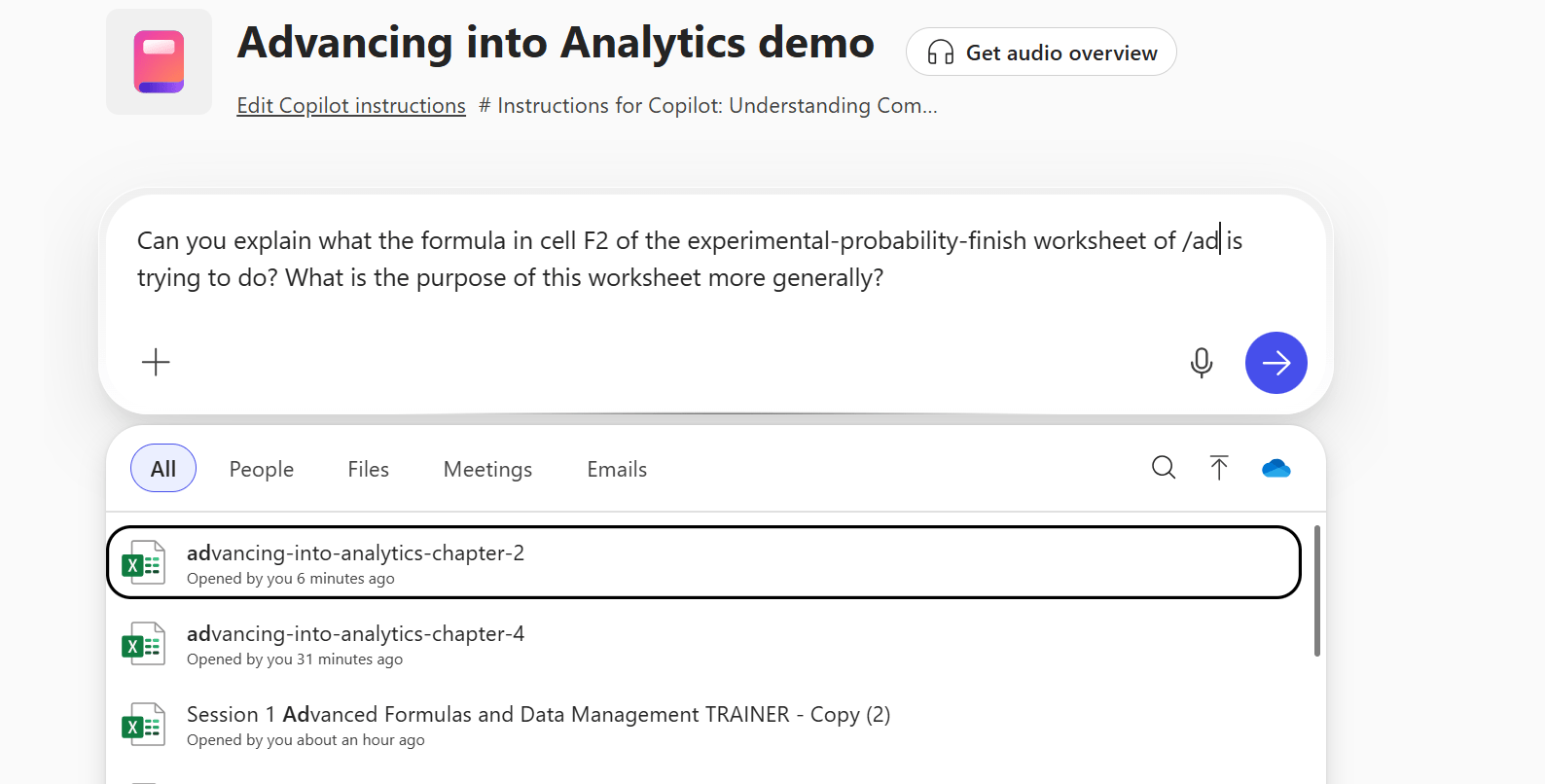
I’ll get some basic help back, but one thing I’ll notice is that the formula Copilot says is in that cell is actually something different. In this situation, a couple things to try. First, explicitly providing Copilot the full formula reference can help clarify things.

Another thing I’ve found that works pretty well is, besides providing the references, actually including a screenshot of that part of the workbook you’re trying to get help with. For instance, moving onto a new worksheet in the workbook:

One nice feature of the notebook is that we can keep multiple chats within it. For example, let’s switch to a chat focused on the workbook for Chapter 4 of Advancing into Analytics. I’ll go back to the notebook homepage, find that chapter, and start a fresh chat. We can even ask Copilot questions specifically about the charts in that worksheet:

And when we go back to the notebook homepage, we’ll see all the chats and files we’ve referenced, so everything stays neatly together like its own mini project.

As you’ve seen, Microsoft Copilot Notebooks offer a fantastic, strategic alternative to ChatGPT, especially when your goal is a deeper, more contextual understanding of complex Excel workbooks. Unlike Copilot in Excel, which excels at automating day-to-day tasks, Copilot Notebooks give you the space and tools to ask more strategic questions, clearly documenting the logic behind each response. If you really need detailed insights or want transparency on workbook-level operations, Copilot Notebooks might be your best bet.
What questions do you have about Copilot in Excel or Microsoft Copilot more generally? Let me know in the comments.
